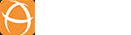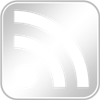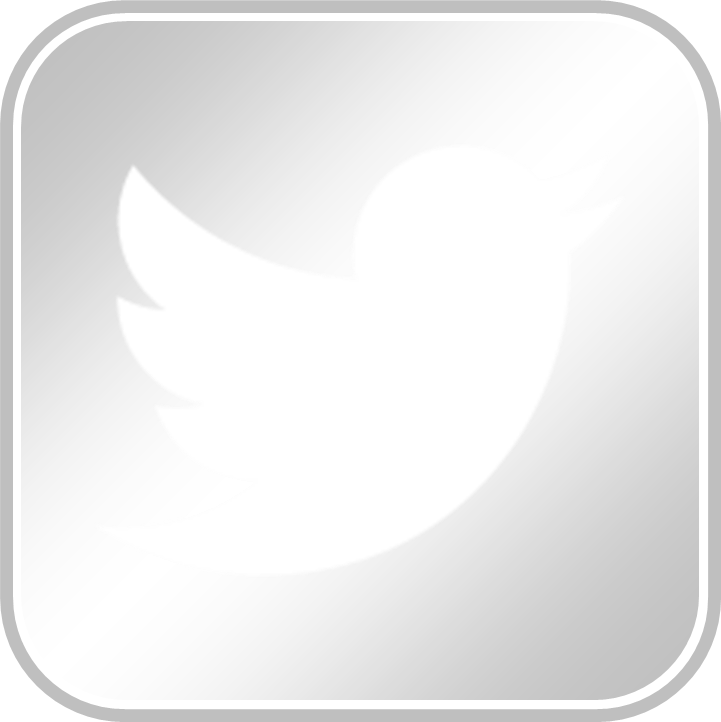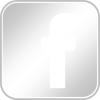Background
Recently, we completed a project for a bank. Their original idea was to build a system for tracking but they decide to leverage on JIRA since they were already using it. The requirements can be met by adding a few new JIRA projects and customised plugins.
However, there was a big challenge to quickly deploy changes on an existing JIRA Production system. The changes had to be replicated across 3 separate environments (DEV, QA and PROD). This meant that the users had to wait a longer time to use the new features. Luckily, we discovered the Configuration Manager Plugin. It is a JIRA add-on that enables automated deployment of configurations across JIRA instances.
With this plugin, we managed to replicate the configuration in 1 environment within 1 day instead of a week. We managed to shave 8 days of effort for QA and PROD environments. It eliminated human errors which could not have been avoided if we took the traditional method. There were just too many steps to replicate with zero errors.
We were very impressed and want to share our experience with fellow JIRA users.
How we did it
Due to confidentiality, the steps are listed using the screenshots taken from the plugin author’s page.
- The initial configuration in DEV had to be done manually. We cheated! Using our in-house Project Creator plugin, we created hundreds of custom fields from a MS Excel file
- After the schemes and workflows were set up, we got ready to create a configuration snapshot for export
- The Configuration Manager can only be accessed by a JIRA Admin under the admin console
- Select the Add Snapshot button (or Create Snapshot for newer version)

- We used System Configuration to capture all the configuration so that we can deploy multiple projects at the same time

- After the snapshot was created, we downloaded the xml file by selecting Download from the gear icon on the right side
- The file was copied to the UAT environment to be deployed
- Similarly, the JIRA Admin had to log into the admin console to access the Configuration Manager page
- To play safe, we did an backup of the UAT environment before applying the changes so that in event of error, we can still restore the UAT environment to the previous setup
- Click on the Deploy link on the left sub-menu to access the Deploy Configuration Snapshot page

- Click on the From Snapshot File button to upload the xml configuration file created from DEV
- The snapshot will be added to the list of snapshots available for deployment
- Click on the Deploy link under the Actions
- The list of configuration changes will be listed. The additions are identified by
 whereas modifications are identified by
whereas modifications are identified by 

- We spent more time verifying the changes identified with the
 changes to ensure they do not affect existing configuration.
changes to ensure they do not affect existing configuration. - When the changes were confirmed, we proceeded with the automated deployment
- Once completed, the changes could be viewed in the Audit logs

Interested users might want to consult the plugin documentation page at https://botronsoft.atlassian.net/wiki/display/CMJ/Configuration+Manager+Documentation for details.
Feedback for Improvement
We were very glad such a plugin is in existence. However, there are some limitations or possible improvements
- The configuration stored using ActiveObjects had to be replicated manually. This is because there is no easy way to differentiate the configuration settings from the issue values
- The selected role for the Issue Alternative Assignee custom field had to be re-configured after it had been added automatically
Conclusion
We recommend Configuration Manager Plugin to JIRA Administrators who need to implement many changes across multiple JIRA environments frequently. It’s a time-saver!